FAQ
- My laptop is at home and it is not connecting after the migration.
- Option 1: Close Outlook, connect to the VPN, re-open Outlook.
- Option 2: Remove your account and recreate it.
- Option 3: Contact CNS
- What is the online archive?
- Online Archive is a feature for Office 365 enterprise customers who have uncommonly large mailboxes. These customers can use an Online Archive to avoid deleting old mail. A user’s Online Archive acts somewhat like a second account in Outlook with its own folder structure. As a result, it is not included in searches performed from the Inbox.
- When Should I use my online archive?
- We recommend using the online archive feature to keep your Inbox clear of messages you have already answered or acted on. Think of the Archive like a file folder. You can store items in the Archive folder and still access them easily.
- From where can I access my Online Archive?
- From your computers Outlook you can access your “Online Archive” from the folder list
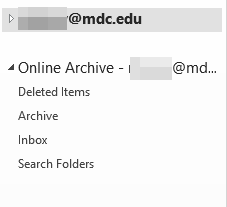
- From Outlook Web Access (OWA) you can access your Online Archive in the folder list called “In-Place Archive – Username”.
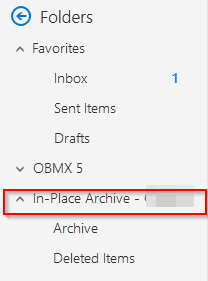
- Online Archive cannot be access from your mobile device from either the native or Outlook apps. You must use your devices mobile browser to log onto OWA.
- More information on archiving email can be found here: https://support.office.com/en-us/article/Archive-in-Outlook-2016-for-Windows-25f75777-3cdc-4c77-9783-5929c7b47028
- From your computers Outlook you can access your “Online Archive” from the folder list
- How do I recover items I deleted?
- Items deleted from your inbox are first placed into your deleted Items folder. They will stay here until they are manually deleted.
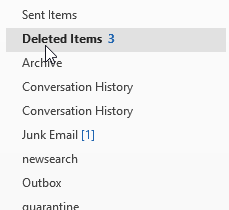
-
After items are removed from the “Deleted Items” folder, they are placed into the “Recover Deleted Items” folder. They will remain here until they are either purged or for a period of 30 days. To access the “Recover Deleted Items” folder follow the following steps:
- Select the “Deleted Items” folder in your folder list.
-
Click on the “Recover Deleted Items from Server” button under the “Home” tab.
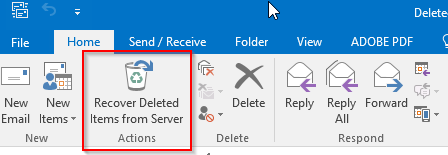
- After items are purged from the “Recover Deleted Items” folder, they are gone permanently and can no longer be recovered.
- IMPORTANT: There are no back-ups made to email in Office 365 so items that have been removed from your mailbox will not be able to be recovered.
- Items deleted from your inbox are first placed into your deleted Items folder. They will stay here until they are manually deleted.