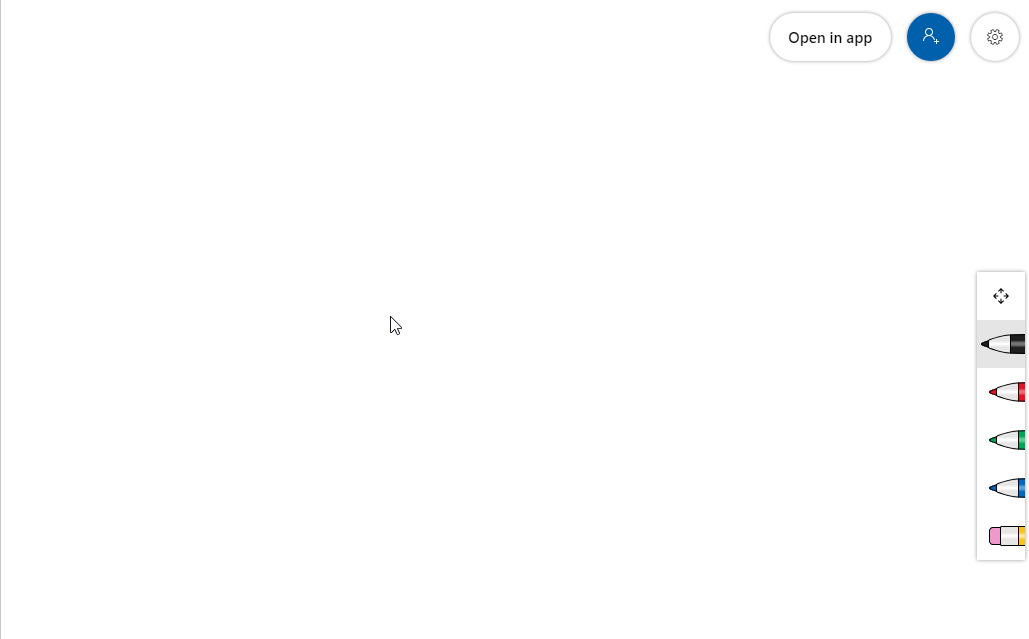In order to use the Whiteboard in Microsoft Teams, you must be logged into a Teams meeting. Anyone can start a Teams meeting very easily by clicking on the calendar button in teams and then selecting the “Meet Now” button.
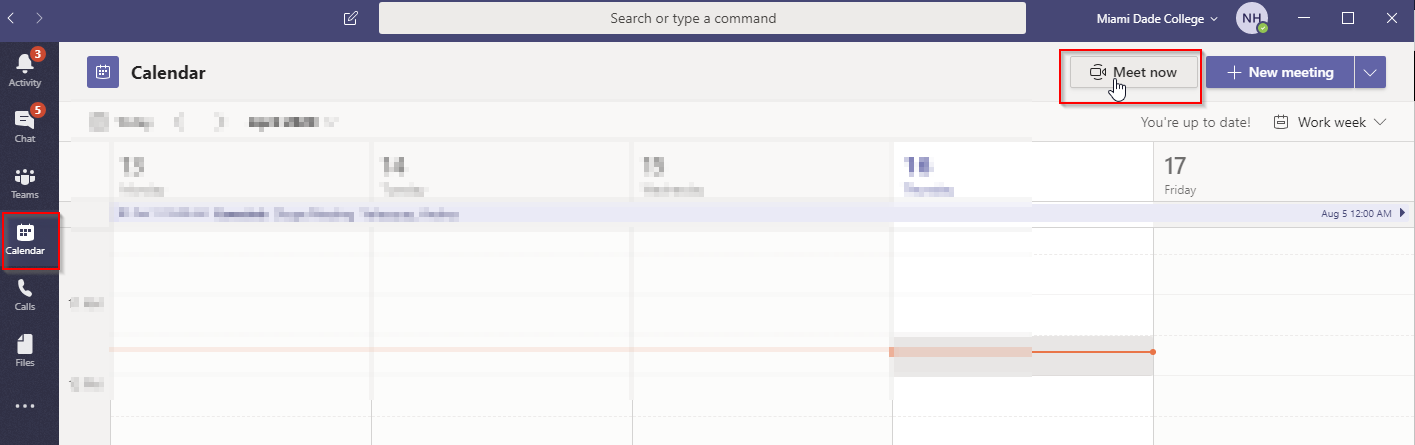
After the meeting starts, click the sharing icon and then click on the whiteboard button.
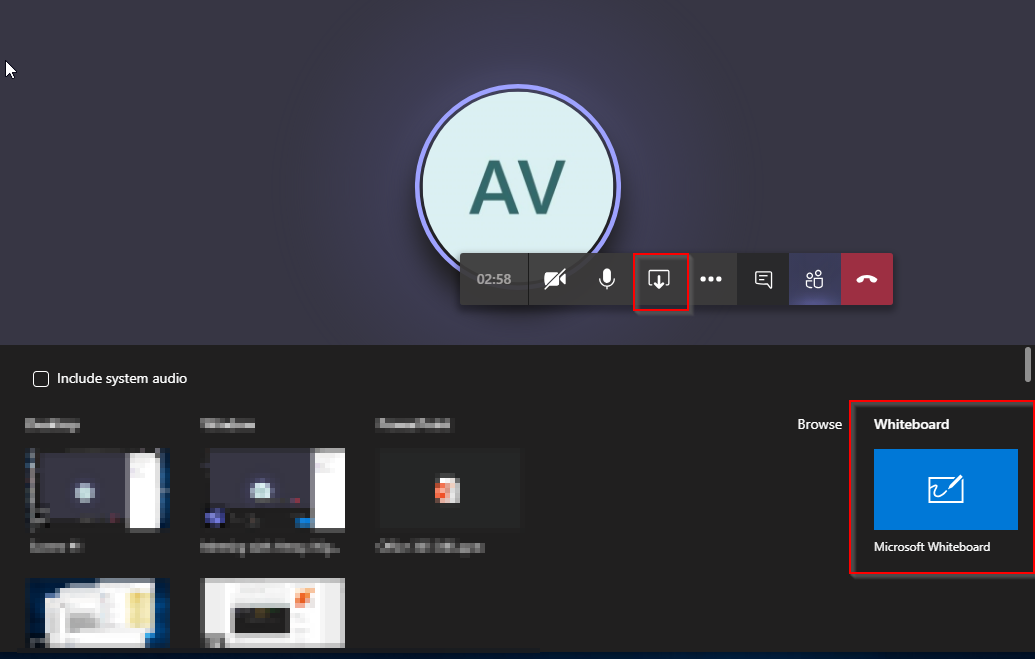
If you are prompted with the following window, just click on “Use whiteboard in Teams instead”
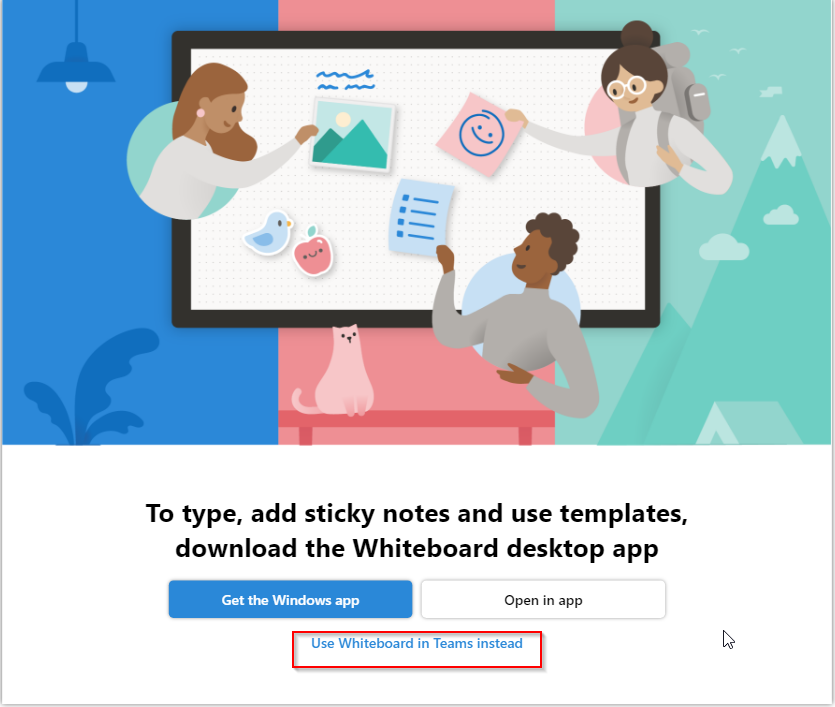
You will then be using Whiteboard and Teams