- Step 1: Log in to your MDConnect Student Center
- Step 2: In the ‘Academics‘ section, click on the drop down menu labeled “other academic…” and select ‘Academic Requirements’.
- Step 3: The report that populates is your academic requirement report, also known as the degree audit
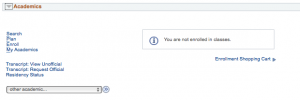
If you receive a message saying that “The Academic Requirements page is not available” there are a number of causes:
- You have never met with an advisor to run a report for you before. An academic advisor must run an academic requirements report for you at least once before you are able to access it on your own. Please visit the Advisement office and meet with an advisor.
- You do not have a primary degree seeking program declared. The academic requirements report is not available to non-degree seeking students or graduates who has not declared a new degree-seeking program. Please visit the Advisement office and meet with an advisor to declare a new major and run an academic requirements report for you.
- You have just changed majors. If you have just changed majors, an advisor must run a new academic requirements report for you at least once before you are able to access it on your own. Please visit the Advisement office and meet with an advisor.
