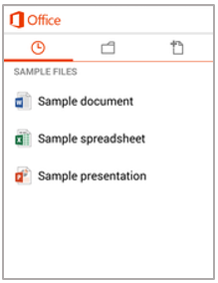Microsoft Office Mobile requires Android version 4.0 and newer.
To install Microsoft Office Mobile on your Android device, please complete the following steps:
- Open Google Play.
- Search for Office Mobile or Office 365.
- Click on the Office Mobile app.
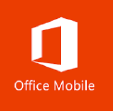
- Select the Install button.
- Agree to the User Terms and Conditions.
- Open Office Mobile and press the next button.
- To Activate Office Mobile, sign in using your MyMDC email address.
- Type in your password and select your preferred settings.
- You can now start using Office on your mobile device.