Outlook Warnings: When your account is migrated to O365, you may receive a Security warning for new “Auto Discover” settings. Please click on “ALLOW” button, otherwise your account will not work and you have to delete and recreate it.
Windows:
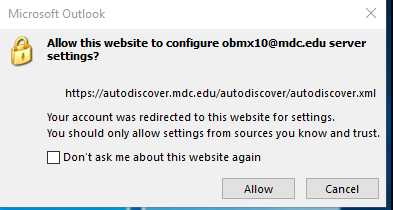
MAC:

Mobile Devices Settings
After your account is migrated to O365 you will need to make some changes to your mobile device in order to access your email. The following steps will explain the process of connecting your device.
O365 Email Using the Native Client App / Android Native App Client Settings
- Please remove your email account from your device before setting up the new settings
- Please use the following settings to add your O365 email account to your device.
- If you are using an Android device open your “Native Email” Client
Click on “Add New Account”
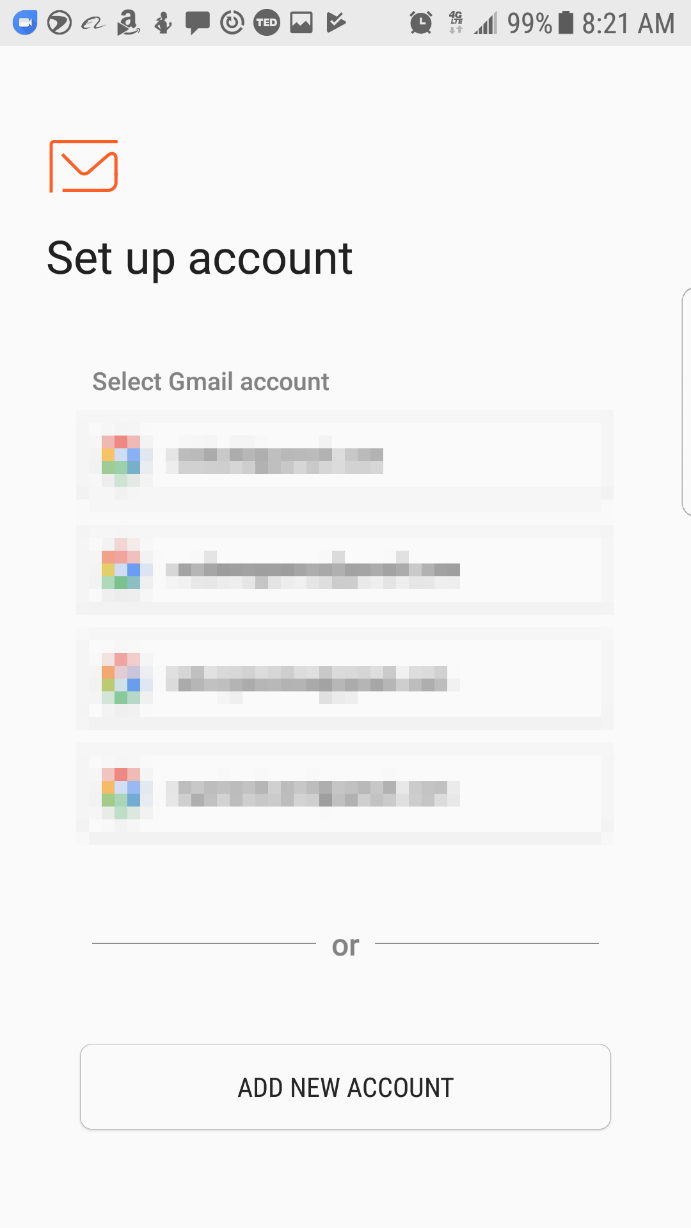
- Enter your account information
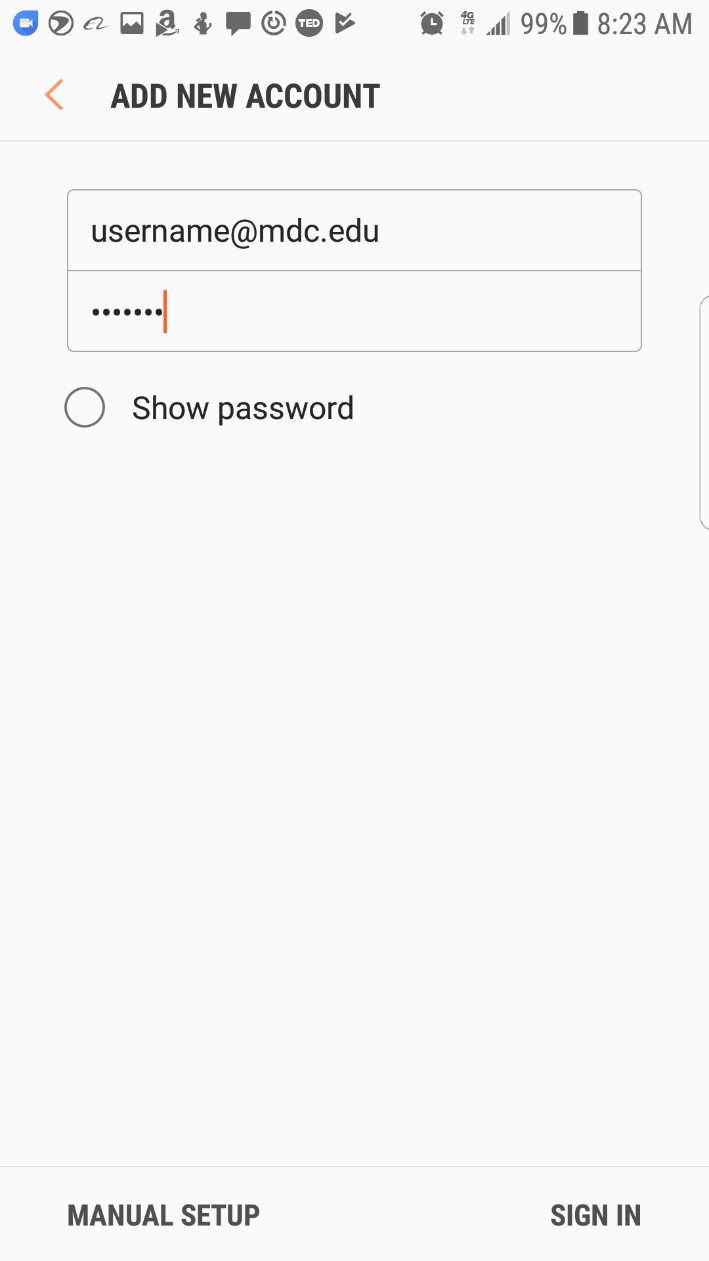
- Under the account type select “Microsoft Exchange”
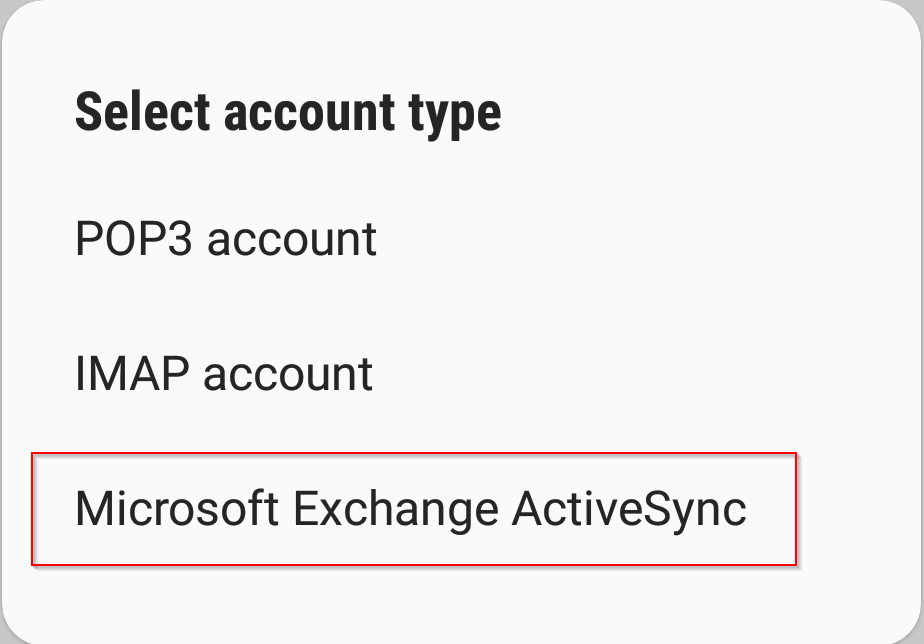
- Under the Exchange Server set up section use the following information:
- Email: username@mdc.edu
- Domain\Username: username@mdc.edu
- Server: outlook.office365.com
- Server: Use secure connection (SSL)
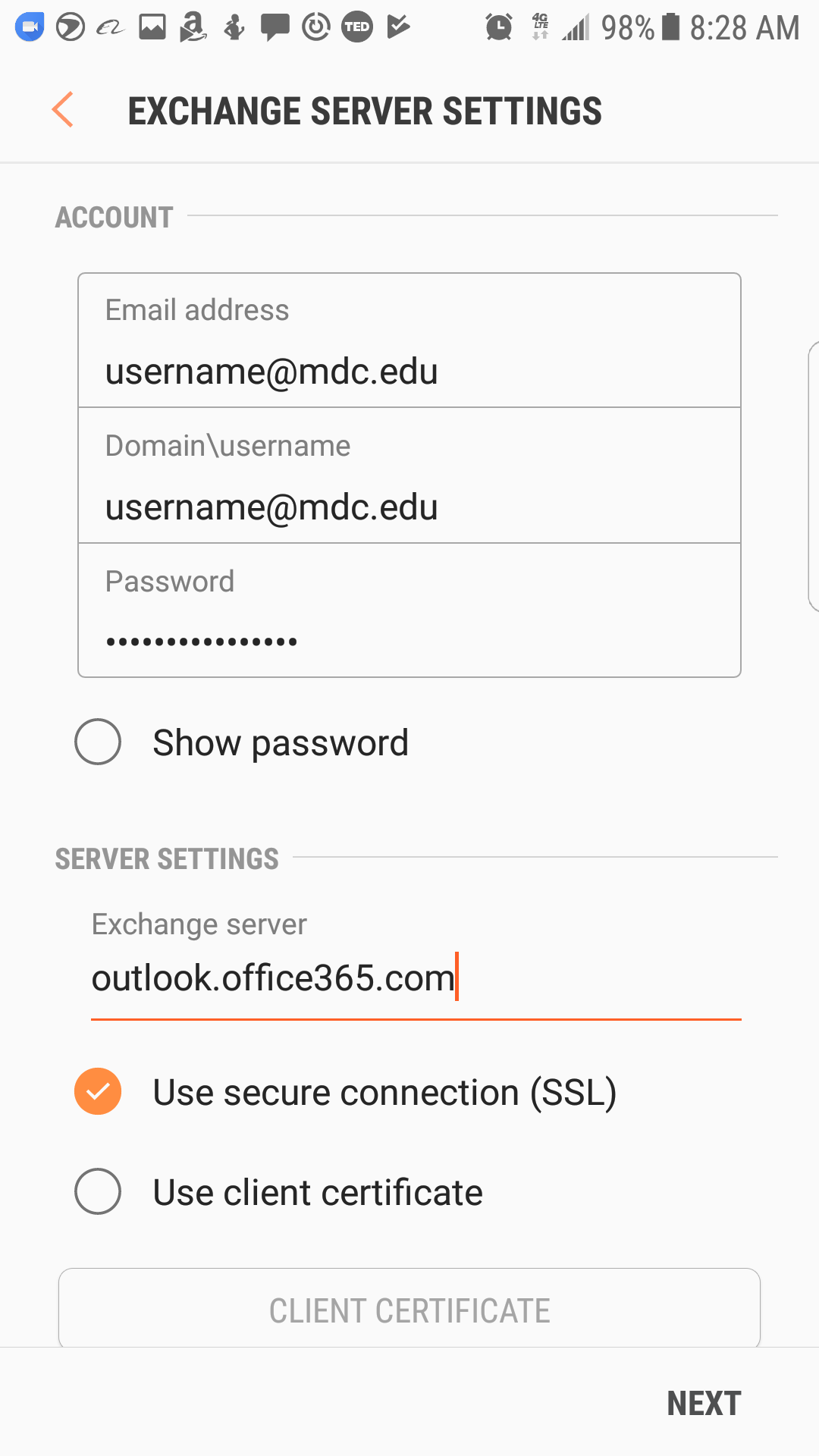
- Adjust client settings for the information you would like to sync.
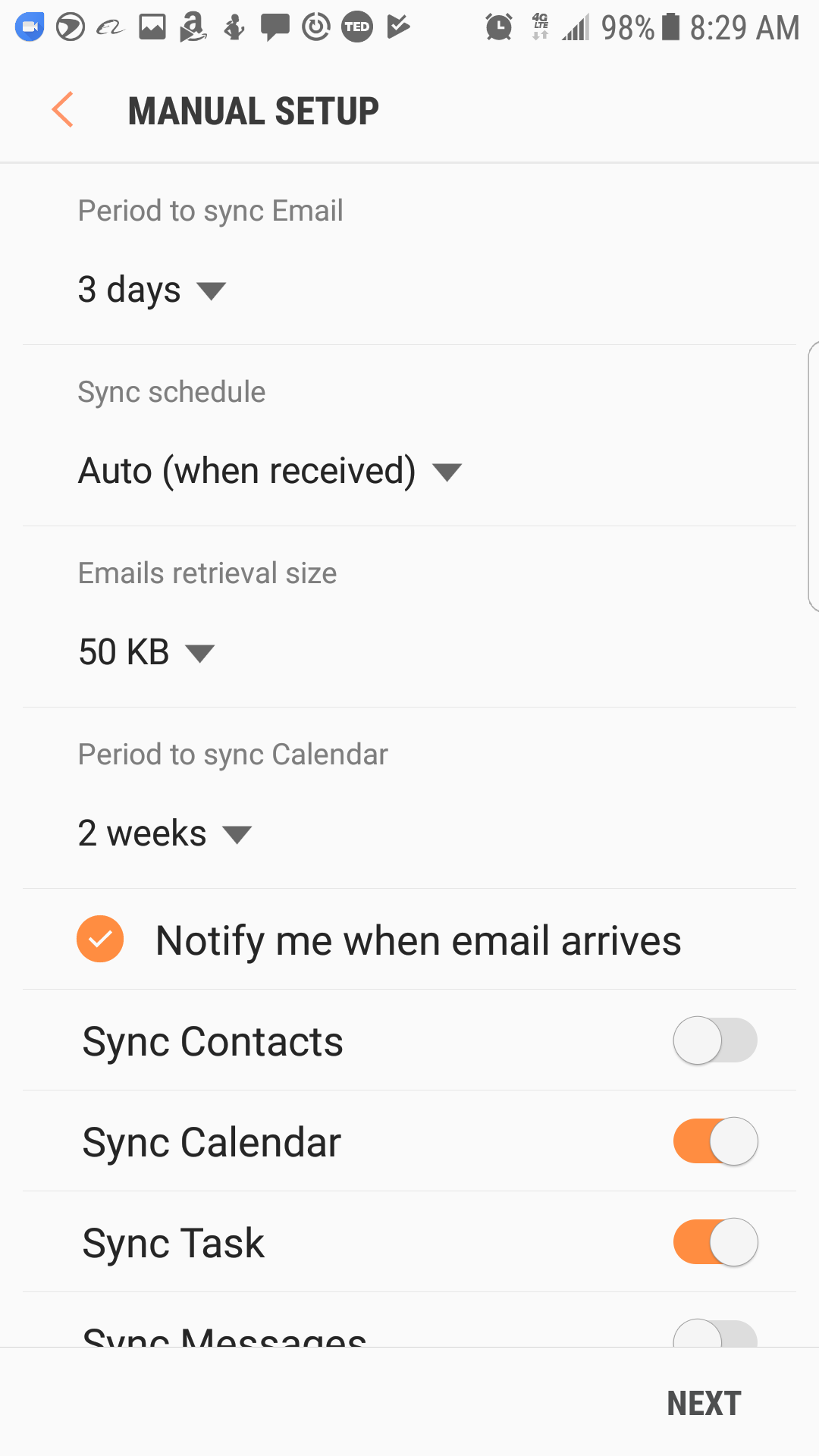
- After your information is entered, select “Activate” on the device administrator step.
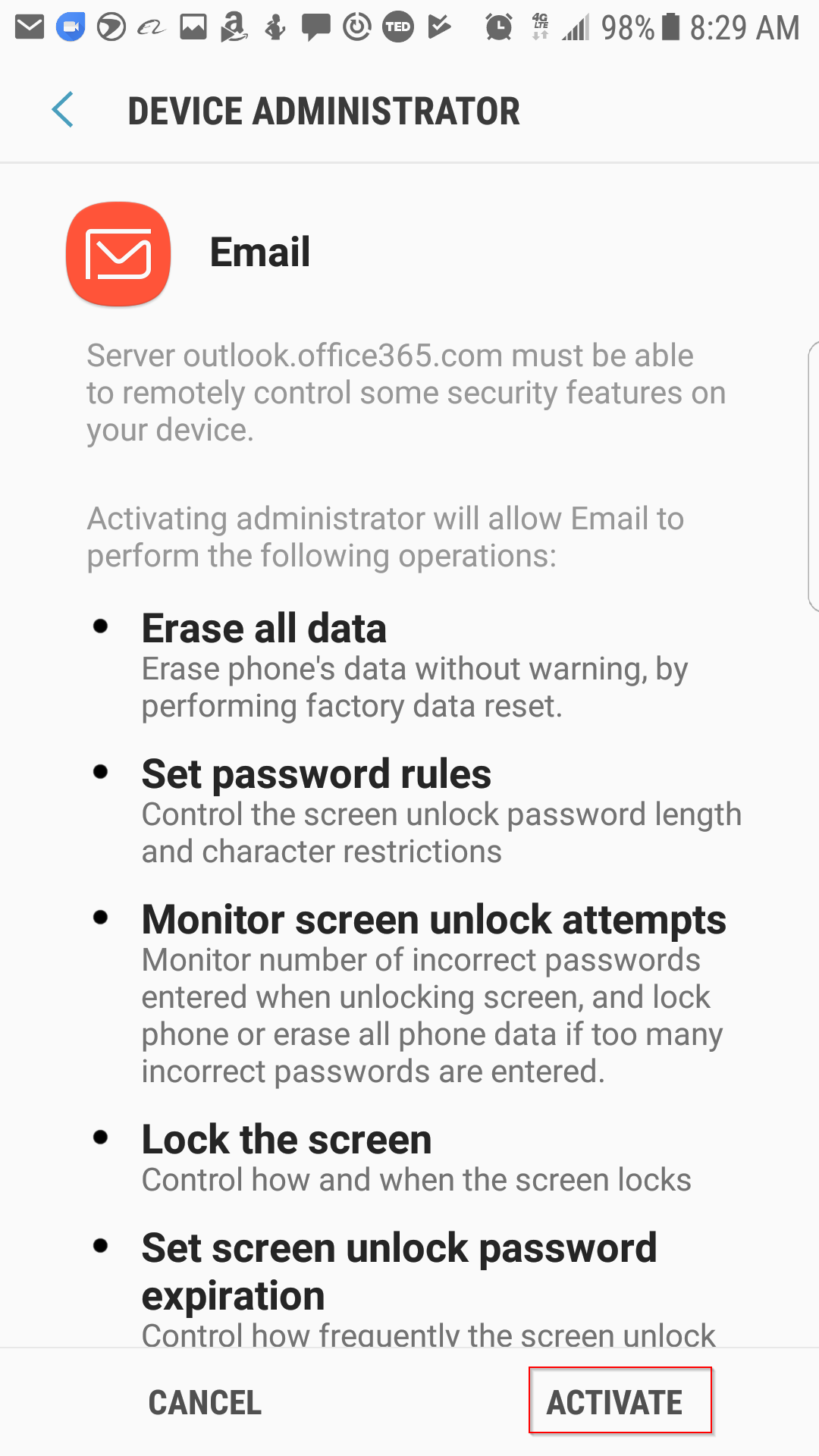
- If you are using an Android device open your “Native Email” Client
IOS Native App Client Settings
- Open email native app and please remove your email account from your device before setting up the new settings.
- Please use the following settings to add your O365 email account to your device.
- Open “Settings” and click “Mail”.
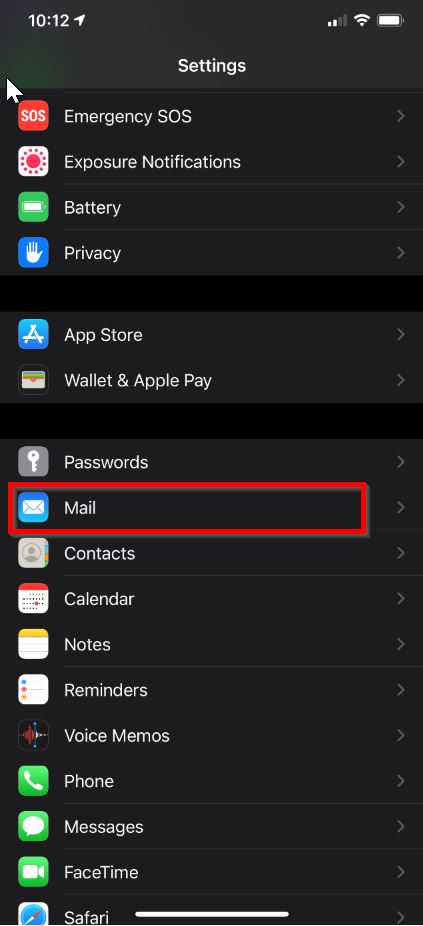
- Click on “Accounts”
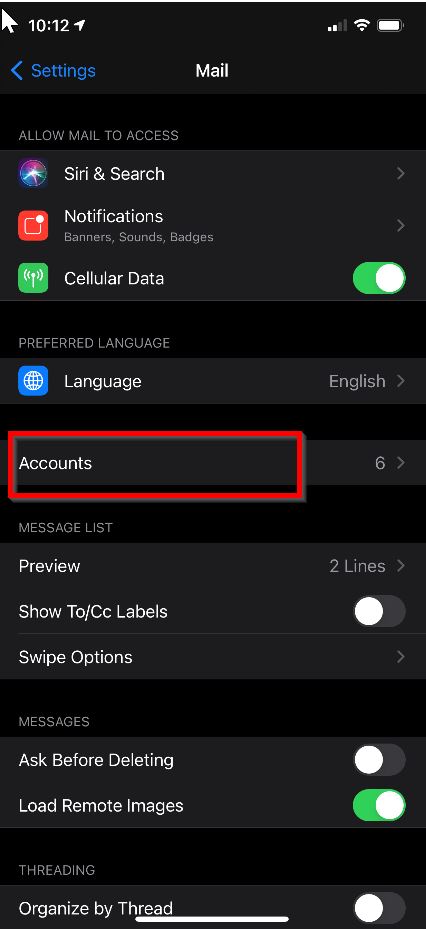
- Click on “Add Account”
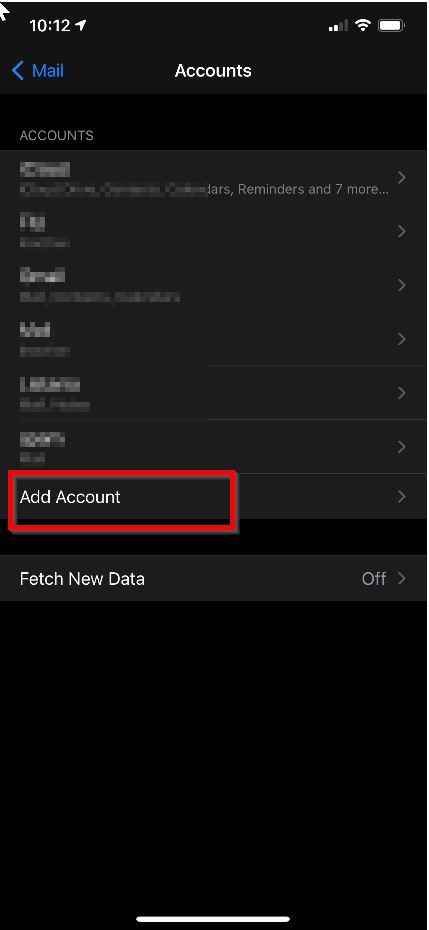
- Click on “Exchange”

- Enter your MDC email address (username@mdc.edu) and a description of the account.
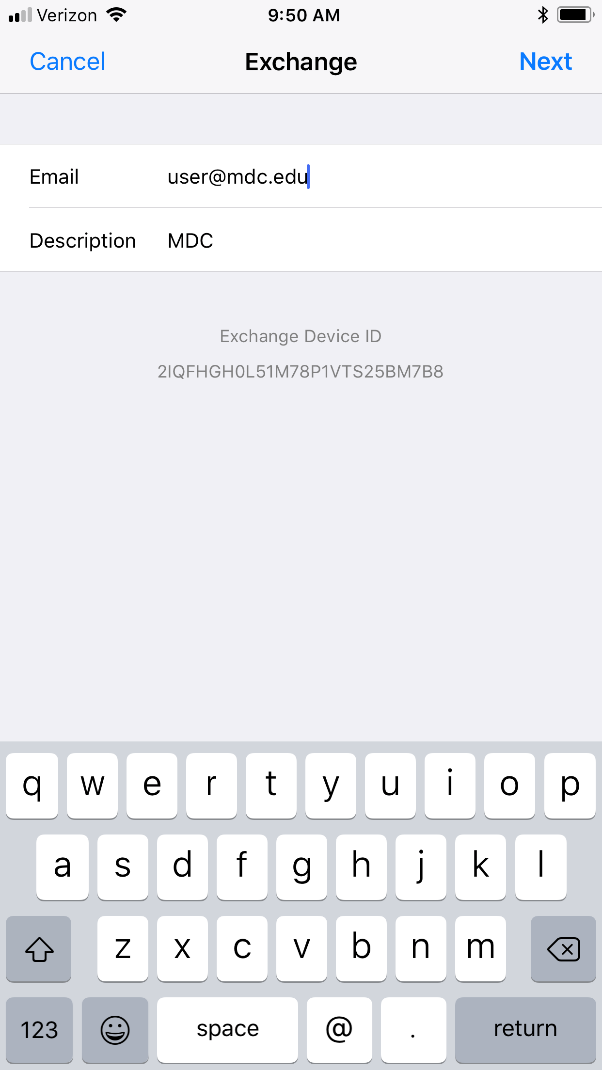
- Click on “Sign In” when prompted
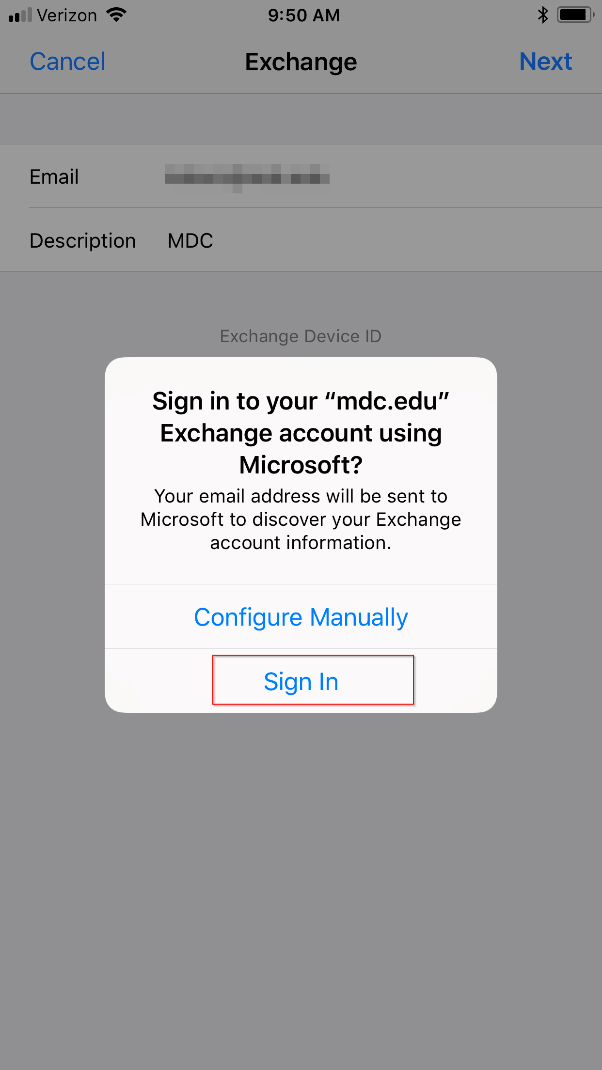
- Enter in you Miami Dade college email address (username@mdc.edu) and password when prompted and click “Sign In”.
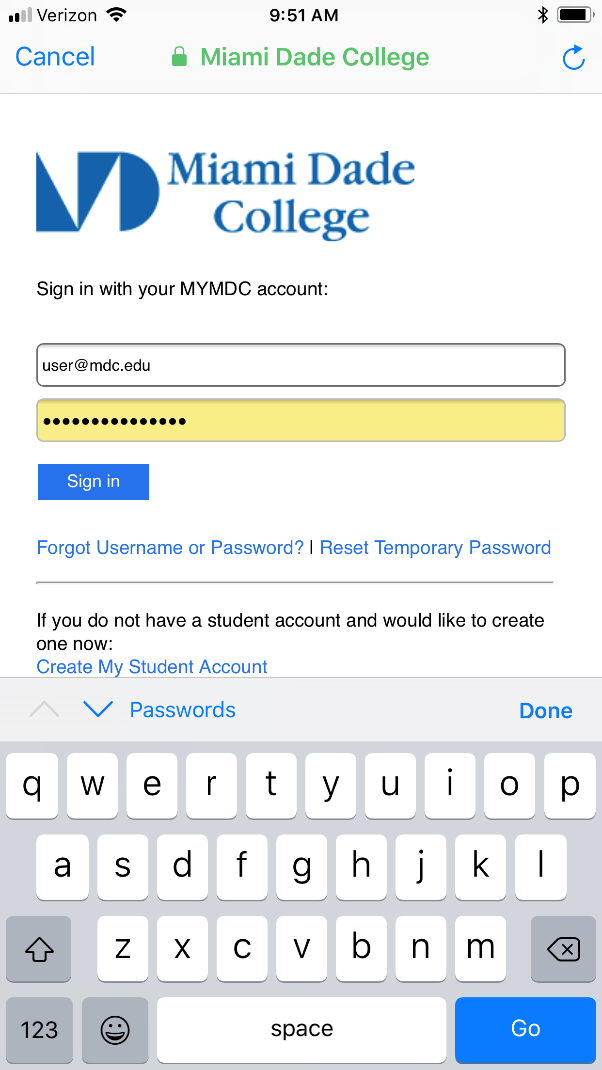
- Make changes to the setting you want to customize and click “Save”
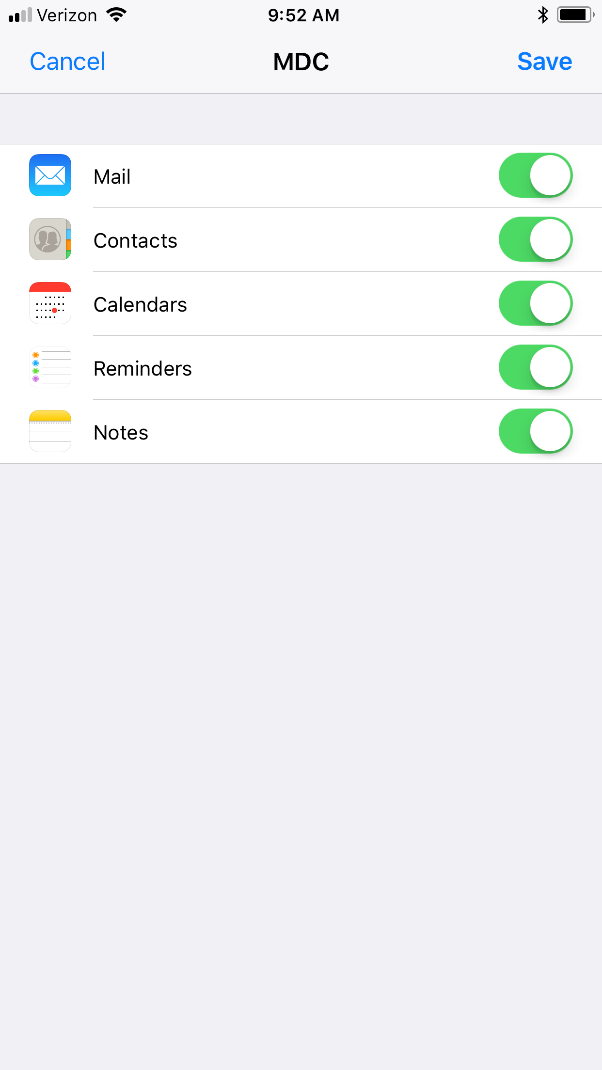
- Open “Settings” and click “Mail”.
O365 Email Using Outlook Client App
- Please remove your email account from your Outlook App before setting up the new account
- Open the Outlook Client App and Click “Get Started”
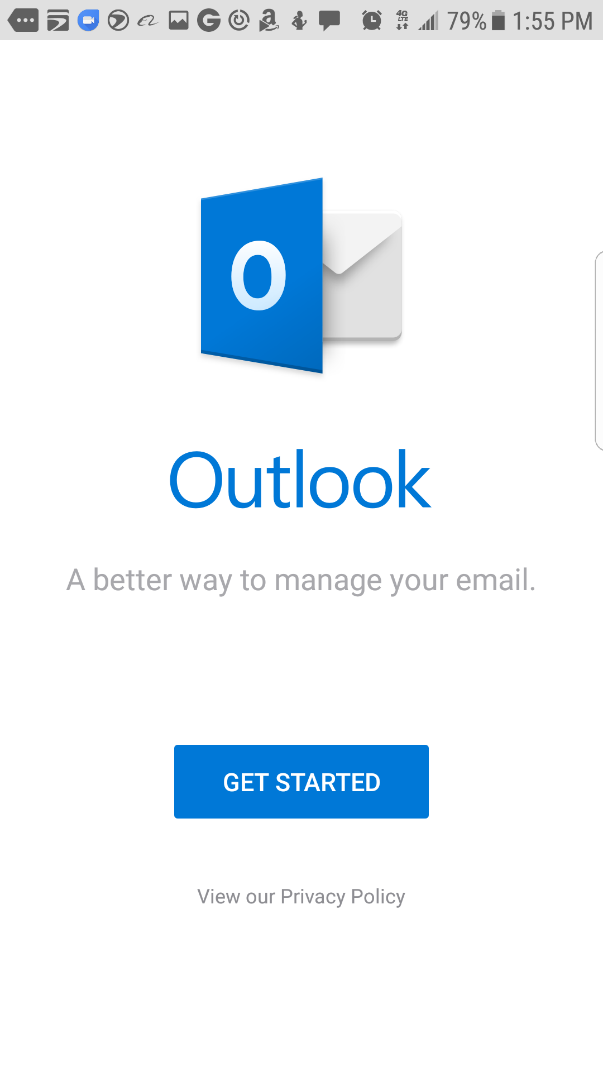
- If you have never setup an account before then select “Exchange and Office 365”.
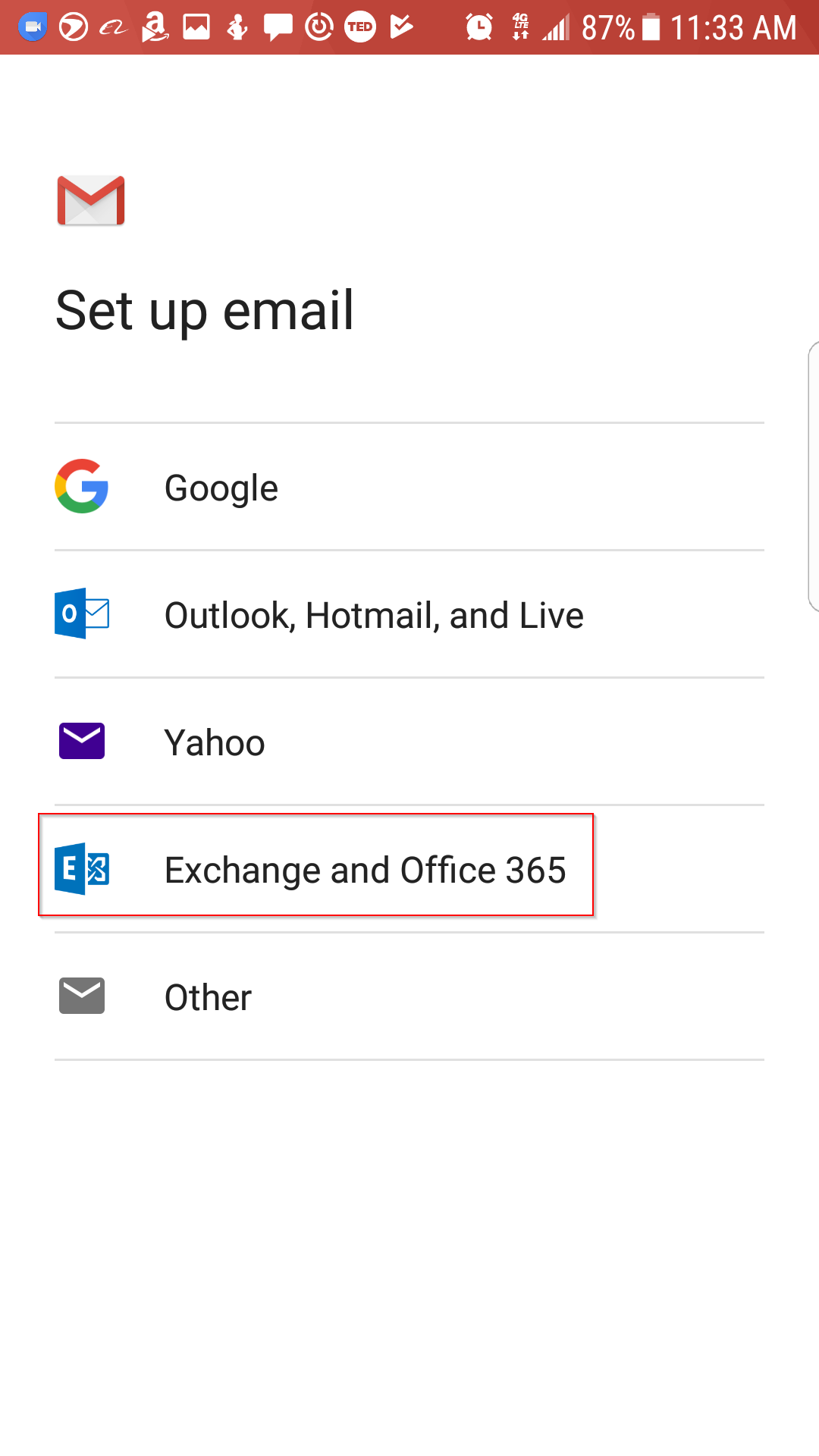
- If you already have another account setup previously then select “Add Account”
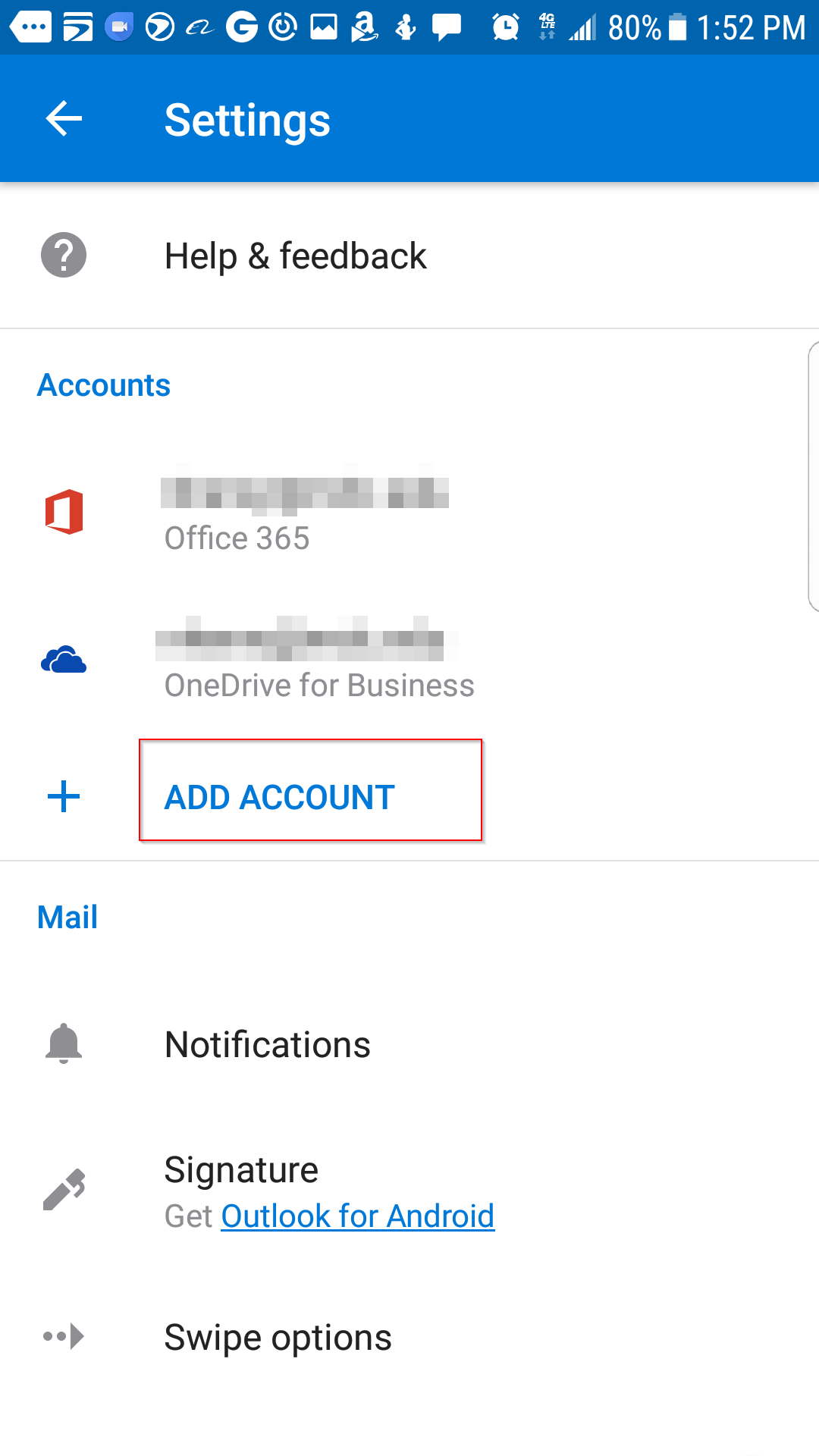
- If prompted select “Add email account”
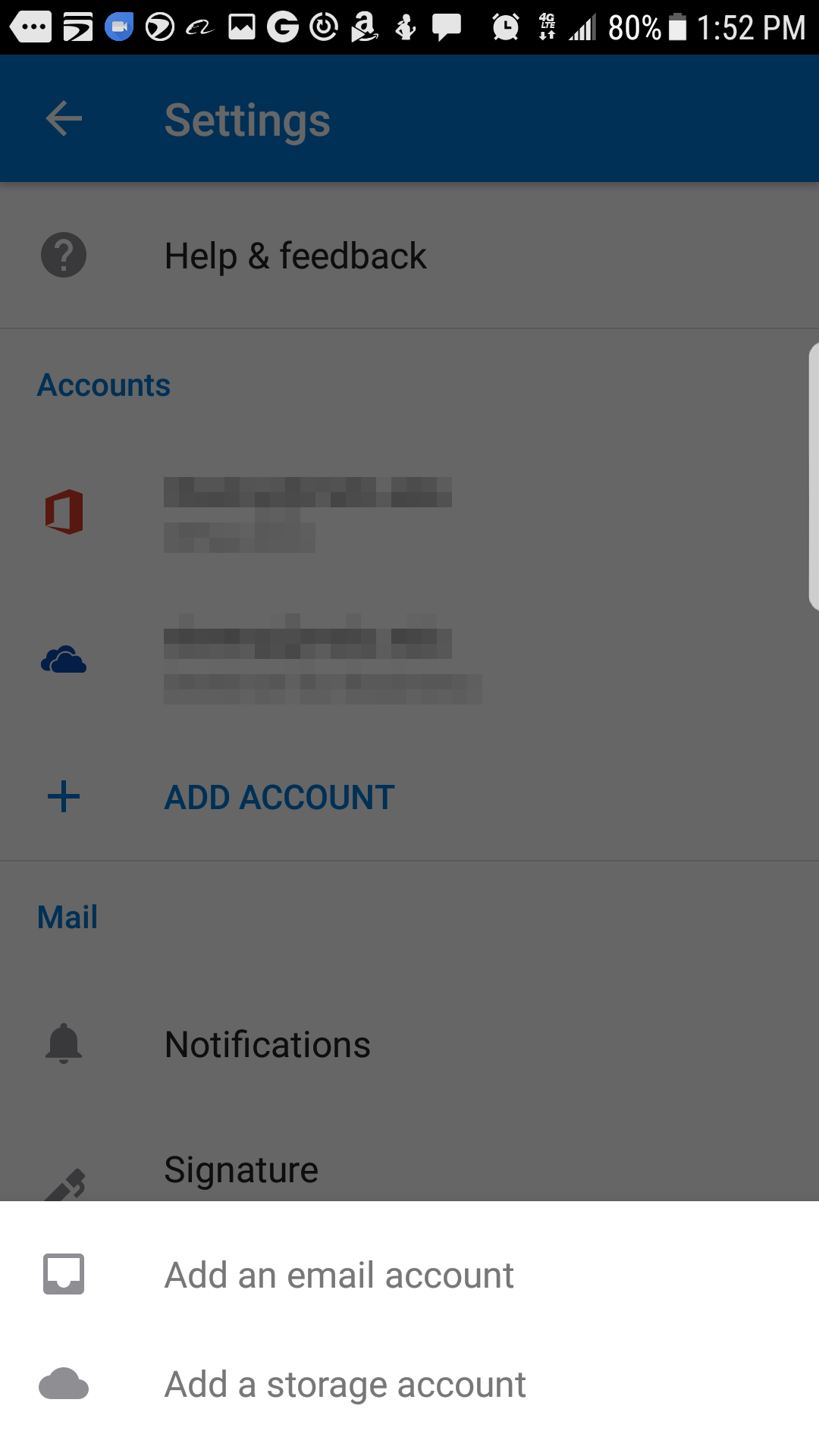
- Enter your email address (username@mdc.edu) and hit continue.
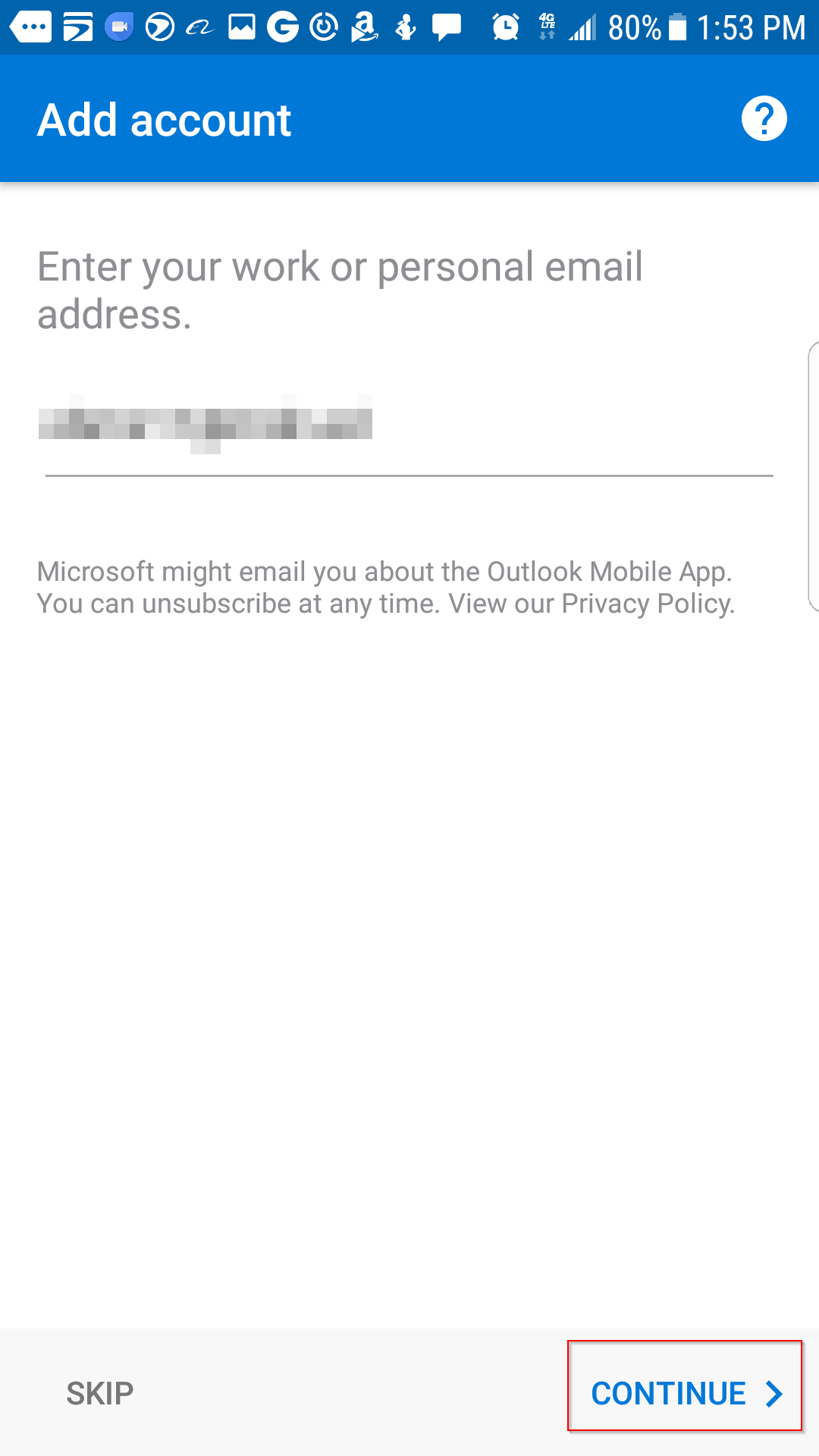
- This will take you to an MDC logon page.
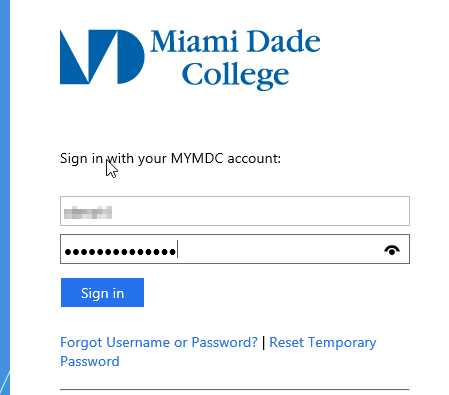
- Enter your credentials and click on “Sign in”.
- Your account will now be added to your mobile device.
Using Outlook Web Access (OWA) in O365
To access OWA for Office 365 please use the following steps.
- Open your browser and type: https://owa.mdc.edu
- Enter your credentials and click Sign in.

- You will now be logged into your OWA email account.
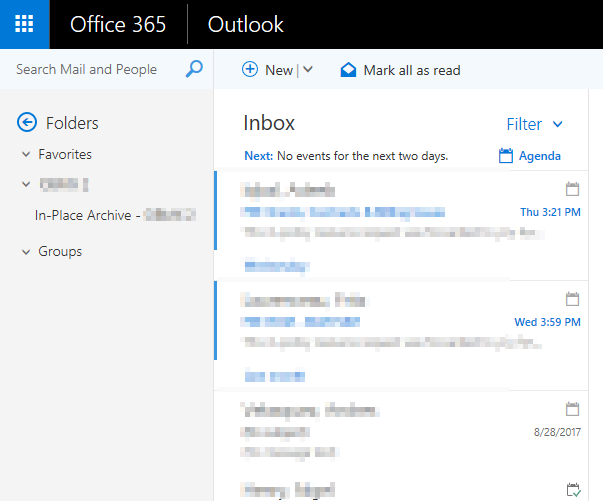
- For more information on Using Outlook Web Access please go to the following address; https://support.office.com/en-us/article/Getting-started-in-Outlook-Web-App-0062c7be-f8e3-486e-8b14-5c1f793ceefd
New Features in O365 Email
Email in Office 365 provides a number of important new features to the college. Below is a list of new features that have been added in O365.
- New Storage: 50 GB
- Online Archive: 100 GB
- Groups:
- Microsoft has introduced Groups, a feature that will allow you to share emails, files, OneNote, Planner, create a SharePoint Site and shared calendar.
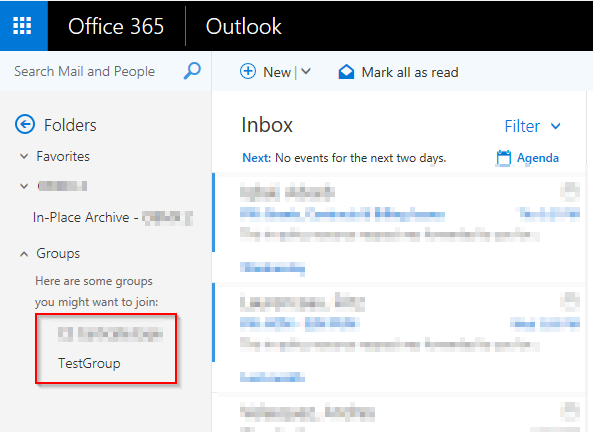
- Once a group is created, the Group will be automatically added to your Outlook email folder list.
- Microsoft has introduced Groups, a feature that will allow you to share emails, files, OneNote, Planner, create a SharePoint Site and shared calendar.