Audience: MDC user with access to Adobe
Note:
These instructions only apply to an MDC user with access to Adobe with their MDC email address. In case the user is not sure, he/she must first contact their local CNS department and verify or request access to Adobe Creative Cloud before proceeding with these instructions.
To get started, simply download your first app from the Adobe website. The Adobe Creative Cloud desktop app—which you will use to manage future downloads—is installed at the same time.
If you have Adobe Creative Cloud app installed on your computer, you can open it and skip to Step 3.
How to install a Creative Cloud app
When you download your first app, the Adobe Creative Cloud desktop app installs first. The Creative Cloud desktop app can be used to install other Creative Cloud apps among others.
-
- Sign in to the Creative Cloud website with your full MDC email address and select Continue.
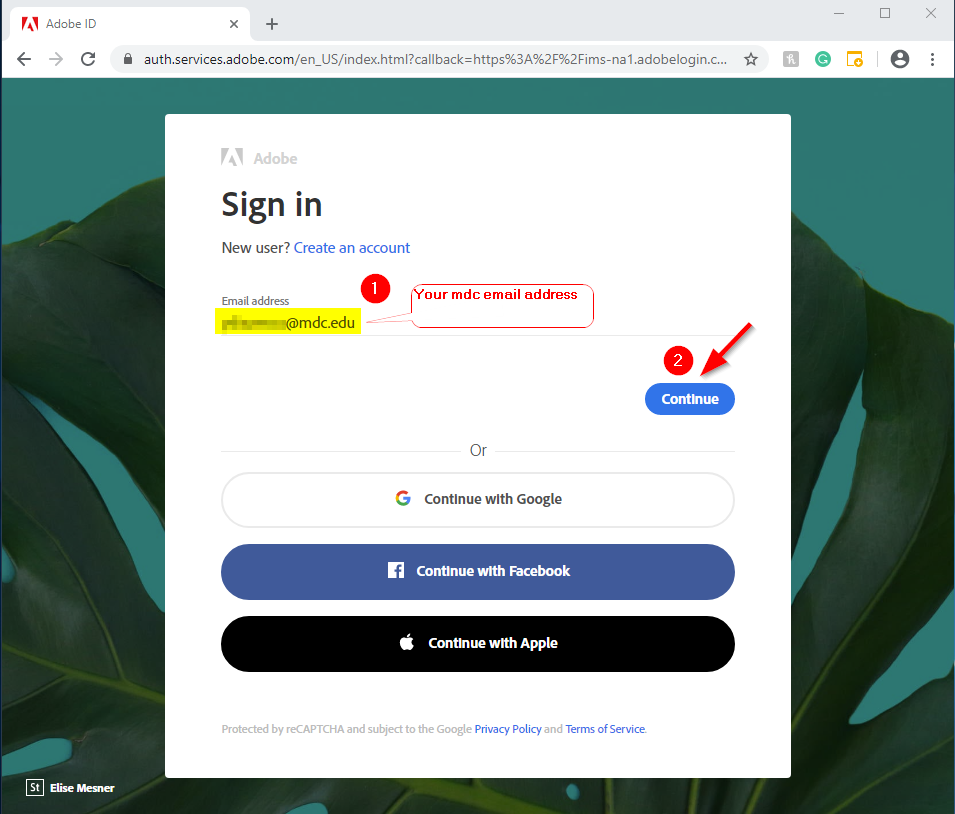
- At MDC Login screen enter your MDC email address and password and click on Sign in
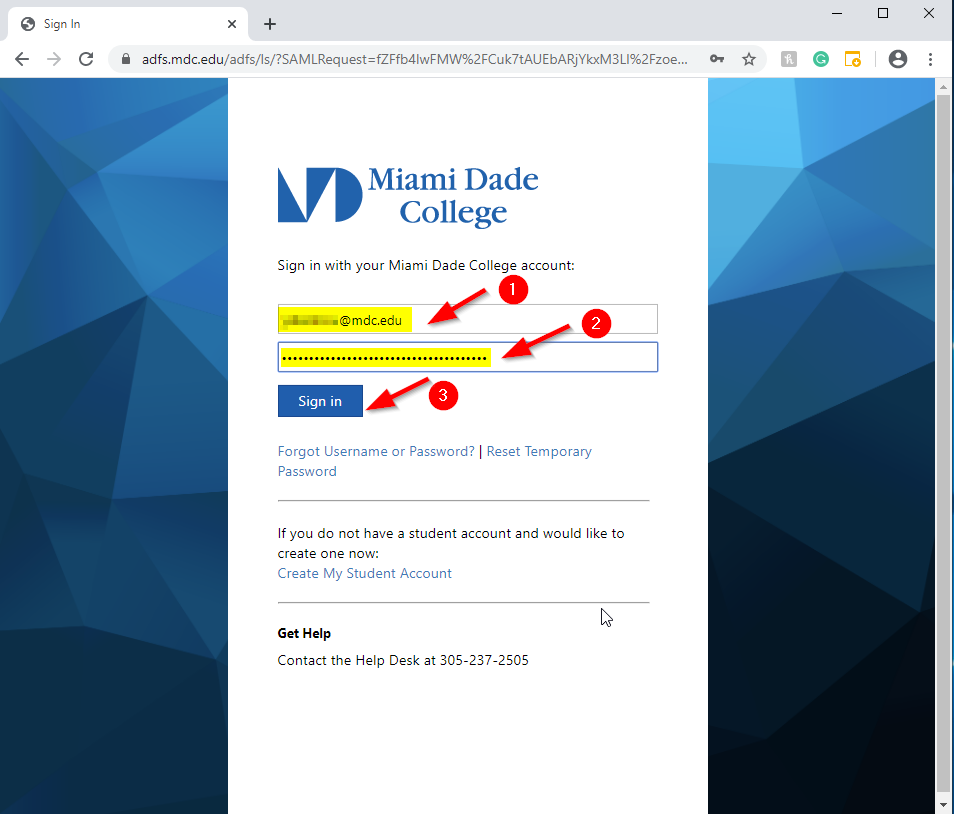
- Click Download for the app you want to install. Your app begins to download.
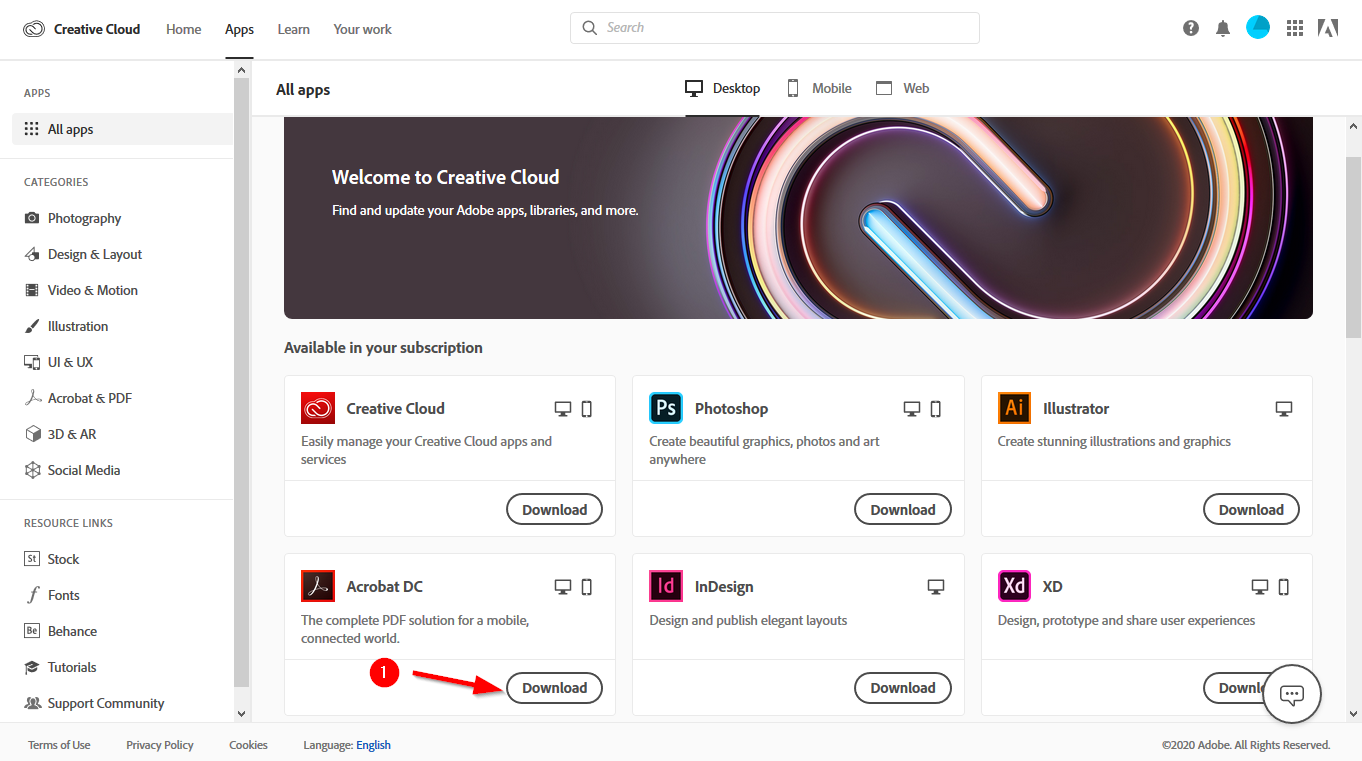
- Double-click the downloaded file to launch the installer. The name of the downloaded file is:
- Once the installer window opens, sign in to your Adobe account. The Creative Cloud desktop app launches automatically and installs your app.
- Note: If you are already signed in to Creative Cloud two other computers, you are prompted to sign out from any one of them.
- Sign in to the Creative Cloud website with your full MDC email address and select Continue.